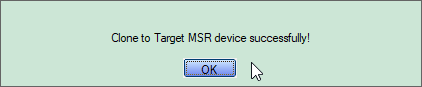Step-by-step guide
- Launch the MagSwipe Configuration Software with the known working reader connected to a USB port of the computer directly
- Click the "Change Advanced Reader Settings" on the left (step #1) and then follow the numbered sequence in the screenshot below to get the working reader's settings read into this software
- You should see this confirmation pops up:
- Disconnect the working reader first and connect the new reader to the USB port
- Click on the Clone to MSR button (step # 6) shown in the screenshot below:
- You should see this confirmation pops up:
Test read a card in Notepad to confirm the output looks exactly the same as the working reader's. And then do a transaction in your app to confirm it works.
This works with all the IDTECH USB/HID, USBKB & RS232 interface card readers that this Configuration software supports. (e.g. SecureMag, Easy Mag, SecureHead, etc.)
Related articles