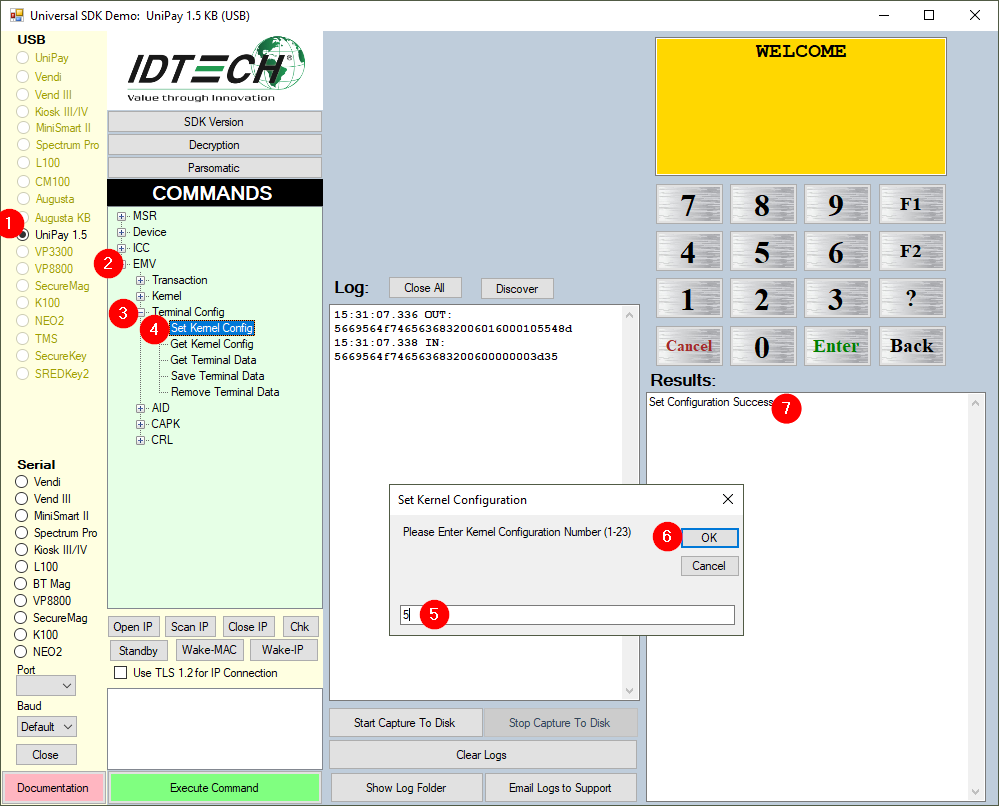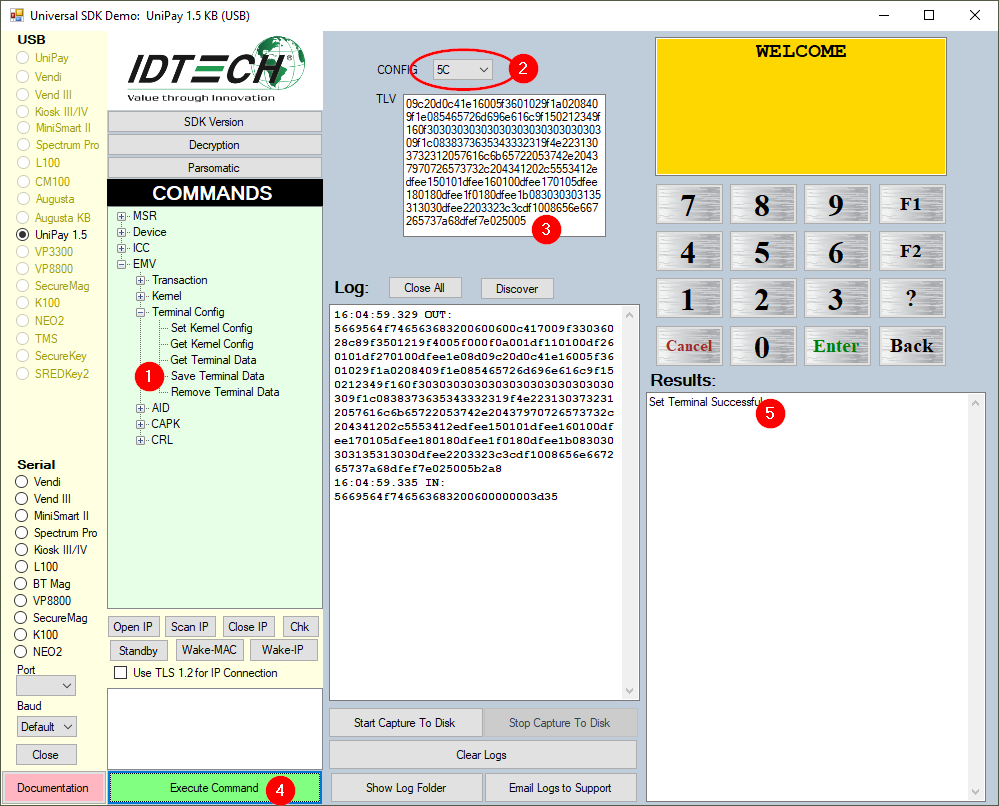How to Set Kernel Config and How to Save Terminal Data using uDemo
First, you must set the Kernel config.
To Set Kernel Config: UniPay 1.5 will use 5C.
Once the Kernel Config is Set then you can Save Terminal Data:
To save Terminal Data:
(1) Select Save Terminal Data
(2) Select 5C from the drop down
(3) OPTIONAL: it is here that you may add additional tags to the terminal data
(4) Execute the command
(5) Success